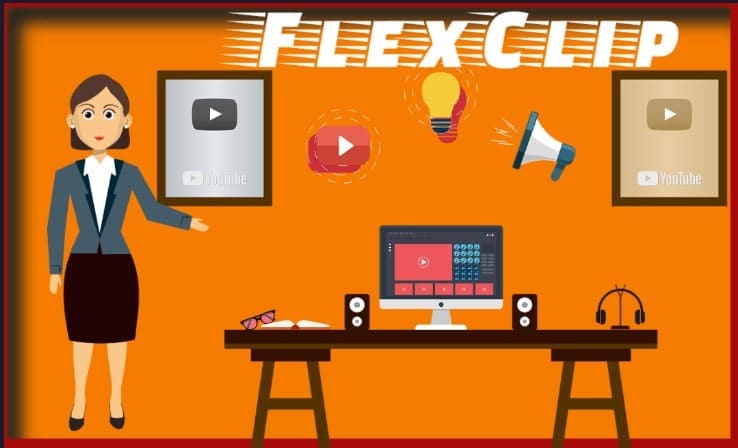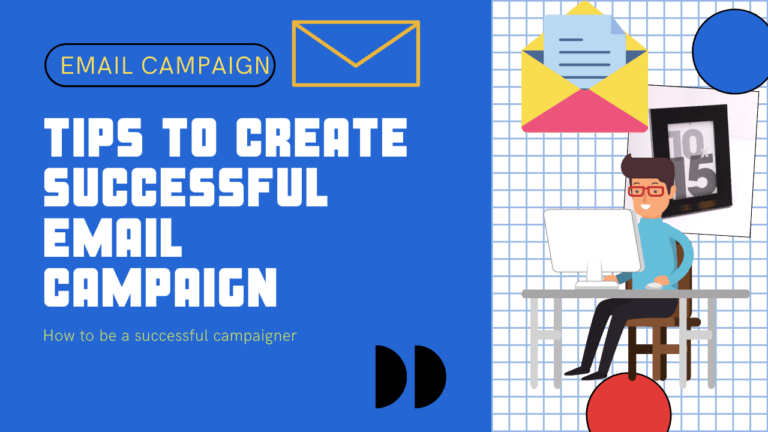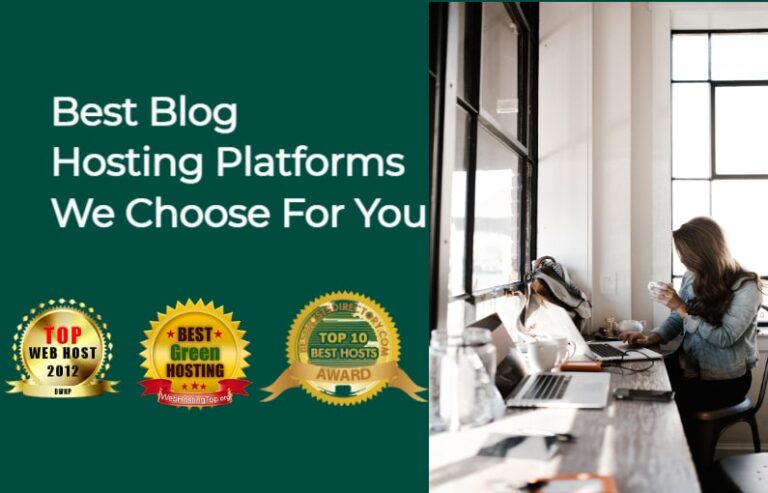FlexClip Review: The Best Free Online Video Editor
Video has become a Necessity
These days, every marketing efforts really need video. So, your marketing efforts are incomplete without video.
Video has become a necessity for almost all businesses, especially those who run online or online-facing businesses.
It’s everywhere, changing the landscape of marketing-from TV to web-based, and it’s a must-need medium for online-based business around the world.
But, worry no more, because it’s no longer cost-prohibitive—nor time-consuming to produce high-quality and engaging videos.
Are you really looking for software that allows you to create promo videos, real estate videos, tutorial videos, company videos, personal videos, or any kind of video?
If your straight answer is yes, then, look no further. Today, we’ll take a closer look at FlexClip, a revolutionary free-to-low-cost service that’s accessible to every enthusiast video maker.
As a video editor or online marketer, FlexClip proves to be a great tool to accelerate the editing process and take your ideas to the next level.
With an easy drag and drop features and thousands of readymade templates, FlexClip is a no-brainer for anyone looking to make a stellar clip without any hassle.
FlexClip Review: What is FlexClip?

FlexClip is an easy-to-use, free online video creation software for beginners, yet experienced users can get creative with metadata, sound effects, filters, and text creation to stretch their skills.
It’s essentially a browser-based video creation software with drag-and-drop functions that helps you create great videos within minutes.
Advanced editing tools and templates will help you create high-impact videos and give you the power to control the editing and design.
Lucky for you, a basic account is free of charge, so you can get started online right away. Even the paid plans are available at an affordable price so you can work with tight budgets.
What you just have to do is sign up using an email address, and there is no need to download any additional software. All you need is essentially a laptop or desktop computer.
FlexClip is perfect for individuals who want to market their services or for video editors who need something to share with their online audience.
Even the free version of FlexClip comes with readymade templates so you can easily produce your own professional videos.
It’ll also allow you to combine your own media with professionally-made videos. Build your marketing video, and stay engaged with audience members.
FlexClip software is designed to make it simple to create personal and business videos. Users can make everything from vlogs to slideshows, all without ever leaving the app.
Features of FlexClip
Beyond the intuitive WYSIWYG (What You See is What You Get) interface, FlexClip has robust features that will help your content stand out.
Let’s see some of the important and innovative features:
- The app supports M4A, MP4, MP3, MOV, WebM, and more.
- Download with popular file formats (480p, 720p, and 1080p).
- Fully integrated with a camera: For a seamless photo to video process.
- Video Merger: You can combine 2 different videos into one.
- Voice recording functionality. Do crazy voiceovers.
- You can trim, split, zoom, or rotate any video clips.
- Add your business logo
- Add captions, filters, and transition effects
- Customize and edit your music track
- Aspect Ratio
- Split Video
- Media Library
- Add or remove watermarking and many more.
FlexClip Review: Usage or Category
Templates are available based on the type of video you are going to make. FlexClip has covered all kinds of categories you would not have imagined.
Which of the following category do you belong to? A few of the popular categories are:
- Marketing Video
- Youtube Intro & Outro Video
- Promo & Sales Video
- Invitation video
- Slideshow video
- Anniversary video
- Facebook Ads
- Instagram Ads
- Thanksgiving video
- Christmas celebration video
- Halloween video
- How to & Tutorial
- Education and Training.
If none of the options mentioned above cover your needs, there are still a ton of templates you can use to help create your video.
Besides, you can access 3M+ Animated text and elements, and 4M+ Stock assets which you can edit for absolutely free.
So, what are you waiting for?
FlexClip Review: Pricing

| Plan | Pricing | Resolution |
| Free | $0.00 p.m | 480p SD |
| Basic | $ 9.99 pm; or $ 5.99 p.m if paid yearly | 720p HD |
| Plus | $ 19.99 pm or $ 9.99 pm if paid yearly | 1080p Full HD |
| Business | $ 29.99 pm or $19.99 p.m if paid yearly | 1080p Full HD |
Why would you choose FlexClip?
There are many video editing tools out there right now, but not every video is going to be a Super Bowl ad.
FlexClip is software for pulling together videos for any use you may need them for. Users can create custom videos or find templates to make videos.
With FlexClip you can build professional videos quickly so that your target audience will know what you are all about.
Fusing both an intuitive, user-friendly interface and powerful features, FlexClip is perfect for video editors, online marketers, and beginners at YouTubers.
Since every free version has some limitations you can upgrade from the free version to a monthly subscription.
If you’re not sure if Flexclip is the right solution for you, I would recommend to starts with the free trial first.
This will allow you to learn everything there is to know about Flexclip and see if it fulfills your needs enough.
But if you’re 100% sure Flexclip is the right tool for you, sign up for the monthly subscription.
With a subscription, you get access to animated templates, logo templates, video templates, widgets, royalty-free stock photos, videos, and music.
In addition to being listed in their priority customer circle for being a paid subscriber, you’ll also have premium customer support.
You’ll get answers from the experts who have experience with the product that you’re using. I hope you know the importance of customer support in this tech era.
You’re bound to experience problems with any software, no matter how well developed it may be.
FlexClip understands this problem well, so they offer special customer service 24/7 to all of their loyal customers.
Create Fantastic Videos for Any Occasion in Minutes: FlexClip
FlexClip Review: How does it Work?
If you’re interested in how it works, learn from this video
A Tutorial: How To Use FlexClip
A step-by-step, drag and drop video-editing tool that accommodates any and all levels.
FlexClip provides a user-friendly, intuitive, and exploratory interface to take any video and turn it into a polished and authentic professional-looking video, ready to share with your audience.
FlexClip is one of the few video editing apps with powerful tools that give you full control over the appearance, background music, etc.
This includes color intensity/ tints, background, music, overlays, fonts, logos, and video effects – all with just one click.
Whether you’re just starting with video editing or are a seasoned pro – FlexClip is the perfect toolkit for any ambition.
FlexClip is so easy to use that you don’t need to take hours to master it. Here are the simple steps to create a new video – from the sign up to till you download it completely.
1. Create a Free Account on FlexClip

Create a free account before using the editor, which is a quick task, and you’ll be on your way.
To do that, go to the FlexClip website and sign up with your working email address.
Alternatively, you can also use either Google or Facebook login if you don’t want to use your direct email.
A confirmation message will be delivered to your email inbox.
Once you clicked the button, you’ll be directed to your dashboard on FlexClip which means you’re ready to create your first awesome video.

2. Choose Your Template
Inside the dashboard, you’ll see that there are a ton of readymade templates available.
They provide high-quality options in a variety of categories, like social media, education, reviews, etc.
However, if you’re up for making something creative on your own, you can also click on the button “start from scratch”.
While it does involve a bit of time and patience, making something beautiful and unique on your own is very rewarding.

3. Editing the Video Contents
Once you identify your desired template, you’ll see an overview of all media, which you can rearrange by dragging and dropping the things.
This software makes storytelling much easier by featuring an easy-to-navigate storyboard that allows you to drag and drop items into place, much like an online slide editor.
You can customize the fonts, text, color, logos, etc. as per your needs.

On the left-hand side column, you’ll see there are lots of options such as Video, music, photos, elements, etc.
Users can adjust and edit each clip and add even allow webcam or screen recording.
Besides, one can also import one’s own video or music files or logo to add personal branding through the media library.
4. Preview Your Video
After you’ve completed editing the video, simply hit the “preview” button which is at the top right corner.
The defined video will open in a pop-up window for you to preview. If you want to make more edits, just click on the “continue editing” button.
You can continue to make some changes or adjustments as much as you wish.

After you’ve completed editing your video and are satisfied with the results, you can proceed to the export button next to the preview button.
5. Time to Export Your Video
The three resolutions available for exporting your video, as of today, are 480p, 720p, or 1080p.
With a free account, you can export with the free version (480p) which will include the FlexClip logo intro inside the video.
However, if you want to export without the FlexClip logo and with higher resolutions (720p or 1080p), you can opt for a monthly subscription plan.

Now, once you clicked the export button, you’ll have to choose the export resolution. Depending on the plan you have, click one of the three options. The file begins to be rendered and exported.
It may take a few minutes, depending on the resolution and the length of the video. For a short video, it may not take even a minute to download completely.
Tip: To export faster, stay on the page
If you want to seamlessly share videos to your YouTube or Dropbox, just select either of the exporting tabs as shown in the image below.
And, with a push of a button will upload the video to the desired platform.

The cool thing about FlexClip is that you’ll still be able to edit your video time and time again until the last phase.
In case, you find it hard to follow the above step, here are other simple steps to create an awesome video.
Create a Video in 3 Simple Steps
- Add Media
Upload videos or photos from your desktop or online stock libraries and drag and drop them onto the storyboard.
- Customize
Then, customize your video by adding text, music, and voiceover to the mix and start concocting something dynamic and effective.
- Render & Export
Finally, download it in various trends, from 4:3 to 16:9, then share it with the world using the best viewing options!
Potentially sitting on some video gems, yet not sure how to share them with the world without spending time and energy?
No worries, with this tool, you can download and change your video’s ratio and definition, while also organizing it with an online hosting account.
Free Tools from FlexClip
FlexClip also allows you to use the following applications without paying a dime.
- Video Converter
- Screen Recorder
- Video Trimmer and
- Video Compressor
Create Professional Video
Get the best free online video editing software to start your online business today.
Similar Content
There is another similar content related to online video editing software. You can compare it with FlexClip.